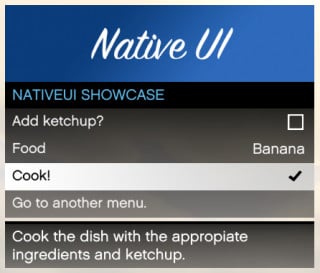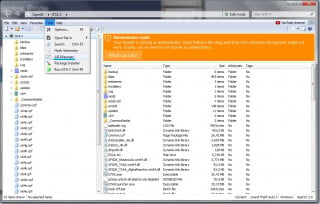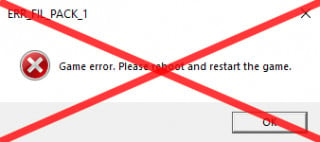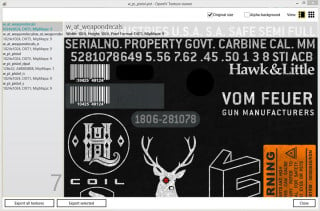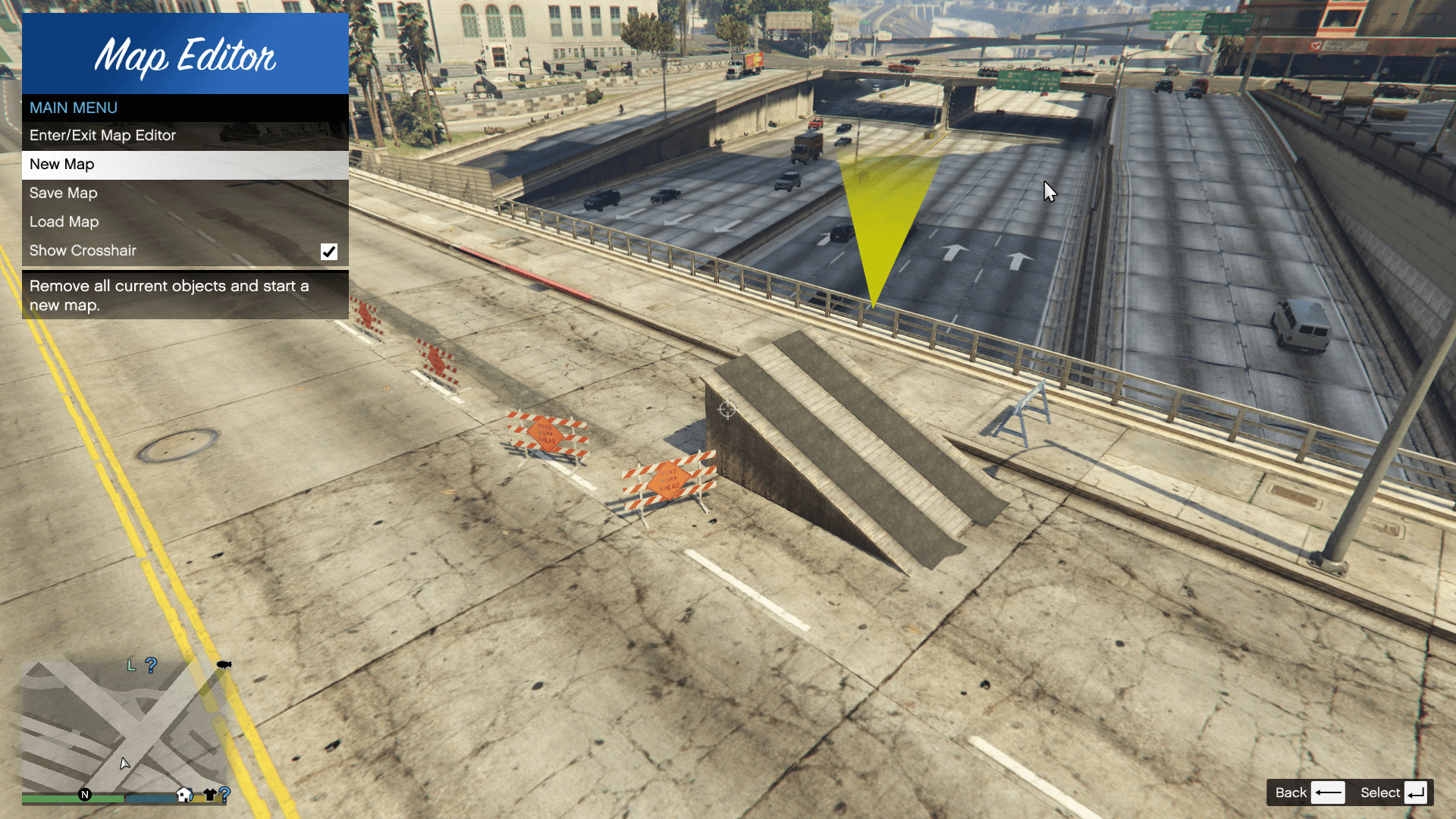
Map Editor 2.13
5/5,
2
votes
The "Map Editor" mod for GTA 5 introduces a great tool that enables players to edit and modify the game's map to their liking. With this mod applied, players can create custom locations, set up complex scenes with various objects, and even design their own missions. The mod offers a user-friendly interface to make the map modification process seamless. It also gives access to a vast library of objects including buildings, natural elements, and decorative items, offering limitless possibilities to reimagine and reshape the iconic world of GTA 5. Suitable for both beginners and advanced modders, this tool redefine the game's landscape and offers an extra layer of personalized enjoyment.
This is a tool reminiscent of MTA:SA Map Editor days. You have a freecam to navigate around, and you can spawn objects (with preview!), move them around with your mouse or keys. Then you can save or load your map in various formats, currently supported are XML and Simple Trainer format (objects.ini).
Controls
F7 or R3 + LB - Open main menu.
WASD or Left Stick - Fly around while inside map editor, or when having an object selected, move/rotate the object.
Q/E or LB/RB - While having an object selected, move up/down the object, or rotate it.
F or Controller Y - Open the object spawning menu.
P or Controller Pause - Open the ped spawning menu.
V or Controller Back - Open the vehicle spawning menu.
Arrow Up or DPAD Up - Spawn a marker.
Shift or Controller A - Fly/Move/Rotate objects faster.
Alt or DPAD Down - Fly/Move/Rotate objects slower.
Control or L3 - While having an object selected, switch from moving to rotating. The arrow above the object will switch colors. Yellow for moving and red for rotating.
Mouse Left Click or RT - Select an object while looking at it.
Mouse Right Click or LT - Move an object with the mouse while looking at it.
Mouse Wheel or RB/LB - Rotate an object while having it snapped to your cursor.
C or R3 - Copy an object while looking at it or having it selected.
Del or Controller X - Delete an object while looking at it.
Saving and Loading Maps
You can load and save your maps as XML files or as object.ini files. When selecting load or save from the main menu, you will be prompted to enter a filename. Note that when loading maps, they stack, so use New Map to clean any objects.
You can automatically load maps by creating a directory in the scripts folder named "AutoloadMaps". Any file ending with the .xml or .ini extension will be loaded on gamestart. These maps will save with you when you save your current map, so before creating a map, use New Map
Installation
1. Install ScriptHookV
2. Download and install Visual C++ Redistributable for Visual Studio 2015 x64, x86, Visual C++ Redistributable for Visual Studio 2013 x64, x86.
3. Install latest ScriptHookVDotNet, read the requirements.
4. Download last NativeUI.
5. Move all contents of the .zip into your /scripts/ directory. If it doesn't exist, create one.
Expanded Object List
Normally a lot of objects cannot be spawned, but thanks to the GTA:MP Team you can unlock this and spawn building and a bunch of other stuff!
Apart from that you will need an updated ObjectList.ini. Just rename the included "Expanded ObjectList.ini" to ObjectList.ini and replace the one in your scripts/ folder.
Translation
The mod is available in many languages. You can change your langauge in Settings. You can help translate the mod by creating a translation file, found in scripts/MapEditor folder. Currently the translation progress is the next:
Credits:
Guadmaz,
Translations:
This is a tool reminiscent of MTA:SA Map Editor days. You have a freecam to navigate around, and you can spawn objects (with preview!), move them around with your mouse or keys. Then you can save or load your map in various formats, currently supported are XML and Simple Trainer format (objects.ini).
Controls
F7 or R3 + LB - Open main menu.
WASD or Left Stick - Fly around while inside map editor, or when having an object selected, move/rotate the object.
Q/E or LB/RB - While having an object selected, move up/down the object, or rotate it.
F or Controller Y - Open the object spawning menu.
P or Controller Pause - Open the ped spawning menu.
V or Controller Back - Open the vehicle spawning menu.
Arrow Up or DPAD Up - Spawn a marker.
Shift or Controller A - Fly/Move/Rotate objects faster.
Alt or DPAD Down - Fly/Move/Rotate objects slower.
Control or L3 - While having an object selected, switch from moving to rotating. The arrow above the object will switch colors. Yellow for moving and red for rotating.
Mouse Left Click or RT - Select an object while looking at it.
Mouse Right Click or LT - Move an object with the mouse while looking at it.
Mouse Wheel or RB/LB - Rotate an object while having it snapped to your cursor.
C or R3 - Copy an object while looking at it or having it selected.
Del or Controller X - Delete an object while looking at it.
Saving and Loading Maps
You can load and save your maps as XML files or as object.ini files. When selecting load or save from the main menu, you will be prompted to enter a filename. Note that when loading maps, they stack, so use New Map to clean any objects.
You can automatically load maps by creating a directory in the scripts folder named "AutoloadMaps". Any file ending with the .xml or .ini extension will be loaded on gamestart. These maps will save with you when you save your current map, so before creating a map, use New Map
Installation
1. Install ScriptHookV
2. Download and install Visual C++ Redistributable for Visual Studio 2015 x64, x86, Visual C++ Redistributable for Visual Studio 2013 x64, x86.
3. Install latest ScriptHookVDotNet, read the requirements.
4. Download last NativeUI.
5. Move all contents of the .zip into your /scripts/ directory. If it doesn't exist, create one.
Expanded Object List
Normally a lot of objects cannot be spawned, but thanks to the GTA:MP Team you can unlock this and spawn building and a bunch of other stuff!
Apart from that you will need an updated ObjectList.ini. Just rename the included "Expanded ObjectList.ini" to ObjectList.ini and replace the one in your scripts/ folder.
Translation
The mod is available in many languages. You can change your langauge in Settings. You can help translate the mod by creating a translation file, found in scripts/MapEditor folder. Currently the translation progress is the next:
Credits:
Guadmaz,
Translations:
- American - Guadmaz
- French - Translated by Venom_714
- German - Translated by Weedinator69
- Italian - Translated by PaVI
- Spanish - Translated by me
- Portuguese - Translated by maurojunior
- Polish - Not translated
- Russian - Translated by MMK_033
- Korean - Not translated
- Chinese - Translated by yzhlzz
- Japanese - Translated by Shibaneko
- Mexican - Translated by Guadmaz
Videos
Download Latest Version Files
Version: 2.13Updated: 1 month ago
Total Size: 455.51 KB MapEditor_modland.zip direct download · 455.51 KB · added 1 month ago
About Mod
| Latest Version | 2.13 |
| Game | GTA 5 |
| Category | Scripts |
| Tags | Essential Modding Tools |
| Downloads | 69 |
| Created | 1 month ago |
You Might Also Like »
0 Comments
There are no comments. Be first to comment!